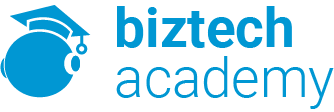Duration: 1 days
Course Description
Overview:
With basic computer skills, it’s likely that you are comfortable using a computer to perform basic tasks. Instead of using paper or a calculator, it’s time to think about using the computer to store and manipulate data in an electronic format.
When you are manually calculating and recording data on paper, you must recalculate every time that you add new data. If you are working with large volumes of data, by the time you have recalculated the new set of data, the paper-based sheets can be practically illegible, forcing you to create a new copy each time that data changes. Updating data in an Excel worksheet is fast and easy. All you need to do is insert the new data and configure the sheet so that calculations are updated whenever the data changes. Storing your data in Excel also enables you to run reports on the data, perform calculations, print your work to share with others, and much more. In this course, you will use Microsoft® Office Excel® 2013 to create spreadsheets and workbooks that you can use to store, manipulate, and share your data.
You can also use this course to prepare for the Microsoft Office Specialist (MOS) certification exams for Microsoft Excel 2013.
Course Objectives:
In this course, you will gain a foundational understanding of the basic functionality in Excel 2013. You will begin by navigating the Excel 2013 environment. From there, you will perform the basic tasks associated with creating and saving Excel worksheets and exploring the Help system. You will use formulas and functions to perform calculations in your worksheets, and you will modify worksheets by manipulating cells and data, by searching for and replacing data, and by checking for spelling errors. You will format worksheets and prepare them for printing. You will also begin working with larger workbooks that contain multiple worksheets. Finally, you will customize how Excel behaves to more closely meet your needs.
You will:
- Get started with Excel 2013.
- Perform calculations.
- Modify a worksheet.
- Format a worksheet.
- Print workbook contents.
- Manage large workbooks.
- Customize the Excel environment.
Target Student:
This course is intended for people who want to gain the foundational understanding of Microsoft Office Excel 2013 that is necessary to create and develop worksheets.
Prerequisites:
To ensure success, students will need to be familiar with using personal computers and should have experience using a keyboard and mouse. Students should be comfortable in the Windows® 8 environment, and be able to use Windows 8 to manage information on their computers. Specific tasks the students should be able to perform include: launching and closing applications, navigating basic file structures, and managing files and folders. To meet this prerequisite, you can take any one or more of the following Logical Operations or general courses:
- Using Microsoft® Windows® 8
- Microsoft® Windows® 8 Transition from Windows 7
- An introduction to PCs course
Course Content
Lesson 1: Getting Started with Microsoft Excel 2013
Topic A: Identify the Elements of the Excel Interface
Topic B: Create a Basic Worksheet
Topic C: Use the Help System
Lesson 2: Performing Calculations
Topic A: Create Formulas in a Worksheet
Topic B: Insert Functions in a Worksheet
Topic C: Reuse Formulas
Lesson 3: Modifying a Worksheet
Topic A: Manipulate Data
Topic B: Insert, Manipulate, and Delete Cells, Columns, and Rows
Topic C: Search for and Replace Data
Topic D: Spell Check a Worksheet
Lesson 4: Formatting a Worksheet
Topic A: Modify Fonts
Topic B: Add Borders and Color to Cells
Topic C: Apply Number Formats
Topic D: Align Cell Contents
Topic E: Apply Cell Styles
Lesson 5: Printing Workbook Contents
Topic A: Define the Basic Page Layout for a Workbook
Topic B: Refine the Page Layout and Apply Print Options
Lesson 6: Managing Large Workbooks
Topic A: Format Worksheet Tabs
Topic B: Manage Worksheets
Topic C: Manage the View of Worksheets and Workbooks
Lesson 7: Customizing the Excel Environment
Topic A: Customize General and Language Options
Topic B: Customize Formula Options
Topic C: Customize Proofing and Save Options
Topic D: Customize the Ribbon and Quick Access Toolbar
Topic E: Customize the Functionality of Excel by Enabling Add-Ins
Topic F: Customize Advanced and Trust Center Options
Appendix A: Microsoft Office Excel 2013 Exam 77-420
Appendix B: Microsoft Office Excel 2013 Expert Exam 77-421
Appendix C: Microsoft Excel 2013 Common Keyboard Shortcuts