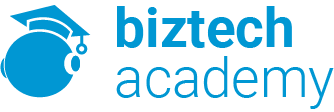Duration: 1 days
Course Description
Overview:
It’s hard to imagine a day going by without people passing along large amounts of information. Messages are everywhere, and the number of messages we receive seems to be increasing each day. Whether via phone, email, mass media, or personal interaction, we are subjected to a constant stream of information. With so much communication to contend with, it can be difficult to grab people’s attention. But, we are often called upon to do just that. So, how do you grab and maintain an audience’s focus when you’re asked to present important information? By being clear, organized, and engaging. And, that is exactly what Microsoft® Office PowerPoint® 2013 can help you do.
Gone are the days of flip charts or drawing on a white board to illustrate your point. Today’s audiences are tech savvy, accustomed to high-impact multimedia content, and stretched for time. By learning how to use the vast array of features and functionality contained within Microsoft® Office PowerPoint® 2013, you will gain the ability to organize your content, enhance it with high-impact visuals, and deliver it with a punch. In this course, you will use PowerPoint 2013 to begin creating engaging, dynamic multimedia presentations.
Course Objectives:
Upon completing this course, you will be able to create and deliver engaging multimedia presentations that convey the key points of your message through the use of text, graphics, and animations. You will:
- Identify the basic features and functions of PowerPoint 2013.
- Develop a PowerPoint presentation.
- Perform advanced text editing.
- Add graphical elements to a presentation.
- Modify objects in a presentation.
- Add tables to a presentation.
- Add charts to a presentation.
- Prepare to deliver a presentation.
Target Student:
This course is designed for students who wish to gain the foundational understanding of Microsoft Office PowerPoint 2013 that is necessary to create and develop engaging multimedia presentations.
Prerequisites:
To ensure success, students should be familiar with using personal computers, and should have experience using a keyboard and mouse. Students should be comfortable in the Windows® 8 environment, and be able to use Windows 8 to manage information on their computers.
Course Content
Lesson 1: Getting Started with PowerPoint®
Topic A: Navigate the PowerPoint Environment
Topic B: Create and Save a PowerPoint Presentation
Topic C: Use Help
Lesson 2: Developing a PowerPoint® Presentation
Topic A: Select a Presentation Type
Topic B: View and Navigate a Presentation
Topic C: Edit Text
Topic D: Build a Presentation
Lesson 3: Performing Advanced Text Editing
Topic A: Format Characters
Topic B: Format Paragraphs
Topic C: Format Text Boxes
Lesson 4: Adding Graphical Elements to Your Presentation
Topic A: Insert Clip Art and Images
Topic B: Insert Shapes
Lesson 5: Modifying Objects in Your Presentation
Topic A: Edit Objects
Topic B: Format Objects
Topic C: Group Objects
Topic D: Arrange Objects
Topic E: Animate Objects
Lesson 6: Adding Tables to Your Presentation
Topic A: Create a Table
Topic B: Format a Table
Topic C: Insert a Table from Other Microsoft Office Applications
Lesson 7: Adding Charts to Your Presentation
Topic A: Create a Chart
Topic B: Format a Chart
Topic C: Insert a Chart from Microsoft Excel
Lesson 8: Preparing to Deliver Your Presentation
Topic A: Review Your Presentation
Topic B: Apply Transitions
Topic C: Print Your Presentation
Topic D: Deliver Your Presentation
Appendix A: Microsoft Office PowerPoint 2013 Exam 77-422
Appendix B: Microsoft PowerPoint 2013 Common Keyboard Shortcuts