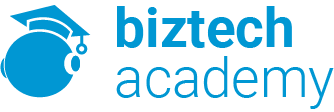Duration: 1 days
Course Description
Overview:
Your previous experience with Microsoft Excel has given you a solid foundation in working with this software. You can use Excel efficiently and effectively to solve problems for your business. In this course, you will learn about some of the more advanced features of Excel, including automating common tasks, auditing workbooks to avoid errors, sharing your data with other people, analyzing data, and using Excel data in other applications.
Beyond the basic features, Excel offers many advanced features that will help you create better, more accurate workbooks. There are also tools that allow you to share your work with other people.
This course can also be used to prepare for the Microsoft Office Specialist (MOS) Certification Exam. The appendix maps this course to the standards and objectives of this exam. There is also an assessment file to test your knowledge.
Course Objectives:
You will:
- Automate worksheet functions.
- Audit worksheets.
- Analyze data.
- Work with multiple workbooks.
- Import and export data.
Target Student:
This course is intended for a student who has experience working with Excel and would like to learn more about creating macros, working with shared documents, analyzing data, and auditing worksheets.
Prerequisites:
To ensure your success, you will need to have a comfort level with the basic skills of Excel like entering data, working with data, using functions, and working with formulas. To meet this prerequisite, you can take any one or more of the following Logical Operations courses:
Microsoft® Office Excel® 2013: basic
Microsoft® Office Excel® 2013: intermediate
Microsoft® Office Excel® 2013: advance
Course Content
Lesson 1: Automating Worksheet Functionality
Topic A: Update Workbook Properties
Topic B: Create and Edit a Macro
Topic C: Apply Conditional Formatting
Topic D: Add Data Validation Criteria
Lesson 2: Auditing Worksheets
Topic A: Trace Cells
Topic B: Troubleshoot Invalid Data and Formula Errors
Topic C: Watch and Evaluate Formulas
Topic D: Create a Data List Outline
Lesson 3: Analyzing and Presenting Data
Topic A: Create Sparklines
Topic B: Create Scenarios
Topic C: Perform a What-If Analysis
Topic D: Perform a Statistical Analysis with the Analysis ToolPak
Topic E: Create Interactive Data with Power View
Lesson 4: Working with Multiple Workbooks
Topic A: Consolidate Data
Topic B: Link Cells in Different Workbooks
Topic C: Merge Workbooks
Lesson 5: Exporting Excel Data
Topic A: Export Excel Data
Topic B: Import a Delimited Text File
Topic C: Integrate Excel Data with the Web
Topic D: Create a Web Query
Appendix A: Importing and Exporting XML Data