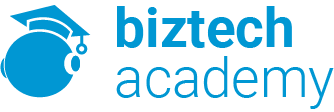Duration: 1 days
Course Description
Overview:
Meetings, instruction, training, pitches; these are all a part of our daily lives. We are often called upon to deliver presentations with little notice, at multiple venues, and with varying requirements. And, some of these presentations include sensitive information that needs to be guarded. Given all the variables, it may seem an overwhelming task to deliver your content, on time, to all audiences, and to only those who need to see it. Oh, and by the way, you need to make it interesting, informative, and memorable. So, how do you do it? Without the help of a robust set of tools, it would be nearly impossible. But, PowerPoint® 2013 provides you with a variety of such tools that can help you deliver content in nearly any situation, while saving time and effort. By taking advantage of these tools, you will be creating presentations that not only stand out from the crowd, but also don’t consume all of your available time.
Course Objectives:
Upon completing this course, you will be able to customize the PowerPoint 2013 application, and effectively create, collaborate on, secure, and distribute complex multimedia presentations for a variety of situations. You will:
- Modify the PowerPoint environment.
- Customize design templates.
- Add SmartArt to a presentation.
- Work with media and animations.
- Collaborate on a presentation.
- Customize a slide show.
- Secure and distribute a presentation.
Target Student:
This course is intended for students who have a foundational working knowledge of PowerPoint 2013, who wish to take advantage of the application’s higher-level usability, security, collaboration, and distribution functionality.
Prerequisites:
To ensure success, students should have experience using PowerPoint 2013, running within the Windows® 8 operating system, to create, edit, and deliver multimedia presentations. To attain this level of knowledge and skills, you can take the following Logical Operations courses:
- Using Microsoft® Windows® 8
- Microsoft® Windows® 8 Transition from Windows 7
- Microsoft® Office PowerPoint® 2013: Part 1
Course Content
Lesson 1: Modifying the PowerPoint Environment
Topic A: Customize the User Interface
Topic B: Set PowerPoint 2013 Options
Lesson 2: Customizing Design Templates
Topic A: Modify Slide Masters and Slide Layouts
Topic B: Add Headers and Footers
Topic C: Modify the Notes Master and the Handout Master
Lesson 3: Adding SmartArt to a Presentation
Topic A: Create SmartArt
Topic B: Modify SmartArt
Lesson 4: Working with Media and Animations
Topic A: Add Audio to a Presentation
Topic B: Add Video to a Presentation
Topic C: Customize Animations and Transitions
Lesson 5: Collaborating on a Presentation
Topic A: Review a Presentation
Topic B: Store and Share Presentations on the Web
Lesson 6: Customizing a Slide Show
Topic A: Annotate a Presentation
Topic B: Set Up a Slide Show
Topic C: Create a Custom Slide Show
Topic D: Add Hyperlinks and Action Buttons
Topic E: Record a Presentation
Lesson 7: Securing and Distributing a Presentation
Topic A: Secure a Presentation
Topic B: Broadcast a Slide Show
Topic C: Create a Video or a CD
Appendix A: Microsoft Office PowerPoint 2013 Exam 77-422
Appendix B: Microsoft PowerPoint 2013 Common Keyboard Shortcuts