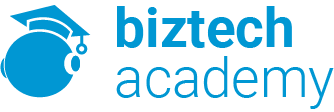Duration : 1 Days
Overview MS Office word 2013
In Microsoft® Word 2013: Part III, you gained the skills to work with more complex business documents and automate tasks. If you work with lengthy documents, collaborate with others, or create forms, this course will show you how to use Word to efficiently accomplish these tasks.
Microsoft Word 2013 enables you to do more than simple word processing. It can be used to collaborate on complicated documents and manage how the documents are accessed and distributed. Advanced features of Word 2013 enable you to revise, manage, and secure your business documents.
Prerequisites
To ensure success, you should be comfortable in the Windows® 8 environment, and be able to use Windows 8 to manage information on your computer. Specific tasks you should be able to perform include opening and closing applications, navigating basic file structures, and managing files and folders. To meet this prerequisite, you can take any one or more of the following Logical Operations courses:
- Microsoft® Office Word 2013: Part 1
- Microsoft® Office Word 2013: Part 2
Who Should Attend
This course is intended for students who create and work with lengthy documents, collaborate with others on documents, and create forms in Microsoft Word.
Course Outline
Lesson 1: Collaborating on Documents
- Topic A: Modify User Information
- Topic B: Share a Document
- Topic C: Compare Document Changes
- Topic D: Review a Document
- Topic E: Merge Document Changes
- Topic F: Review Tracked Changes
- Topic G: Coauthor Documents
Lesson 2: Adding Reference Marks and Notes
- Topic A: Add Captions
- Topic B: Add Cross-References
- Topic C: Add Bookmarks
- Topic D: Add Hyperlinks
- Topic E: Insert Footnotes and Endnotes
- Topic F: Add Citations and a Bibliography
Lesson 3: Simplifying and Managing Long Documents
- Topic A: Insert Blank and Cover Pages
- Topic B: Insert an Index
- Topic C: Insert a Table of Contents
- Topic D: Insert an Ancillary Table
- Topic E: Manage Outlines
- Topic F: Create a Master Document
Lesson 4: Securing a Document
- Topic A: Suppress Information
- Topic B: Set Formatting and Editing Restrictions
- Topic C: Add a Digital Signature to a Document
- Topic D: Restrict Document Access
Lesson 5: Forms
- Topic A: Create Forms
- Topic B: Manipulate Forms
Appendix A: Managing Document Versions
Appendix B: Working with Legacy Form Fields